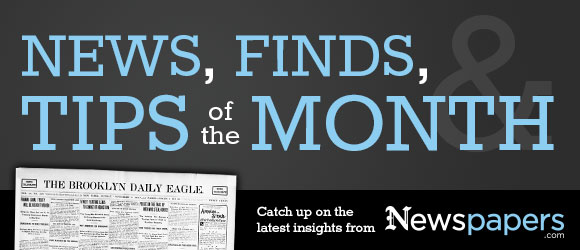 |
|
Searching for names and keywords in newspapers can be challenging, especially when you’re looking for someone whose name is the same as a prolific noun or verb in the English language. Surnames like Rose, Wells, Fudge, and Burns are tricky to separate from their everyday usage when you’re looking for people, not words, in newspaper articles. Understanding the quirks of how typed text is indexed through Optical Character Recognition (OCR)*, may help you in your searches on Newspapers.com. You’ll soon develop unique strategies for getting the results you want. Whether you search directly from the search box on the homepage or click the “Search” link at the top of most pages, adding fields for dates and a location will narrow your search results. You can also make use of quotation marks to keep two or more words next to each other in the results. For example, a search for Henry Fudge brings 65,731 matches, while “Henry Fudge” yields 37. Results for Rose Allen exceed 1.5 million, while “Rose Allen” provides a much more manageable 1,770 matches. An 18-year-old Pennsylvania socialite named Rose Allen made headline news across the nation in 1931-32 when her brother allegedly murdered her sweetheart. If the Rose Allen we seek is a different woman, we’ll want to narrow our search by time period and place to filter out all the results that pop up from the brother’s murder trial and Rose’s testimony. Use the date and location filters on the left of the search results page, add an additional search term outside of the quotation marks (try a profession, relative’s name, or event title), or even confine your search to a specific newspaper under “Narrow by Newspapers.” Reducing the matches and further adjusting your search filters will ultimately lead you to the news you’re looking for if it’s available. Once you create a specific search sequence that works for you, save it as a clipping by clicking the “Clip” link on the upper right. As more papers are added to Newspapers.com, you can return and easily perform the same search again using those clipped search parameters. * Visit the Help Center on Newspapers.com. Under Newspapers.com Basics, OCR is explained as: All the pages on Newspapers.com have been indexed using Optical Character Recognition (OCR). This means that a computer has tried to identify the words on each page and produce a digital version to search. When the image is clean and in good condition, this process is very accurate and can make searching papers easy. For older papers or other papers where the image is less clear, the OCR processing may miss important words or read them incorrectly. |
2 thoughts on “Strategies for Searching on Newspapers.com”
Comments are closed.

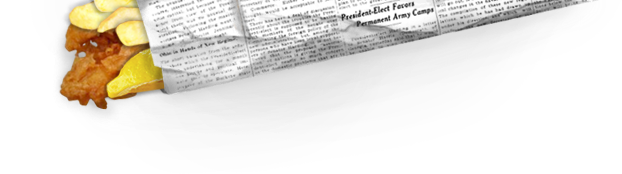
what is the cost for U.S? and what states do you actually cover?
Currently an annual subscription to the full site is $79.95. You can see what papers we have by browsing, http://www.newspapers.com/browse/ on the papers page, http://www.newspapers.com/papers/ or with this handy map, http://www.newspapers.com/map/
Hope that helps.