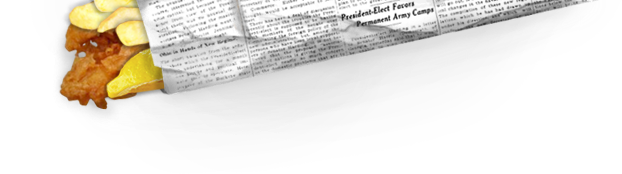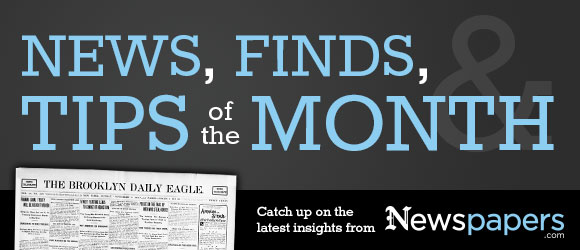
Clippings are an easy way to keep track of interesting things you find on Newspapers.com, as well as a great way to share what you find with others.
Make a clipping
To clip an article you’ve found, just select the “Clip” button at the top of the viewer, move and resize the clipping box around the article you want to clip, and, if you want, add a title or description for the clipping.
Save things you like
Once you’ve clipped something, it is saved to your clippings list, where you can easily find it again. To access your clippings, just select the “Clippings” link at the top of the page. You can also get to this list by selecting the arrow next to your member name in the upper right of the page and then selecting “My Clippings.”
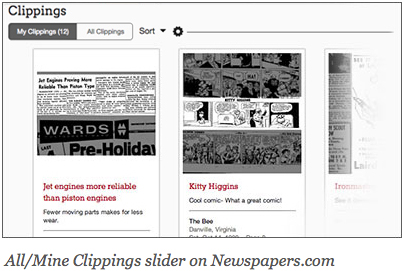
Share interesting stories you find
Clippings are the easiest way to share what you’ve found on Newspapers.com with family and friends. You can easily share clippings by email or on Facebook, Twitter, or other social media sites. Just select the “Share” button! When you share a clipping, your friends can see the image even if they don’t subscribe to Newspapers.com.
Privacy settings
By default, clippings you make are “public” (other people will see what you’ve clipped on the Clippings page, in search, or on your profile). You can make a clipping private by clicking the “settings” icon (![]() ) and unchecking the box next to “Public.”
) and unchecking the box next to “Public.”
If you click the settings icon at the top of the My Clippings list page, you can change the default setting so that new clippings are not public.
Find more helpful tips at the Newspapers.com Help Center!