Whether you’re new to Newspapers.com™ or just want to brush up on your search techniques, here are 6 basic search strategies to help you find what you’re looking for on our site.
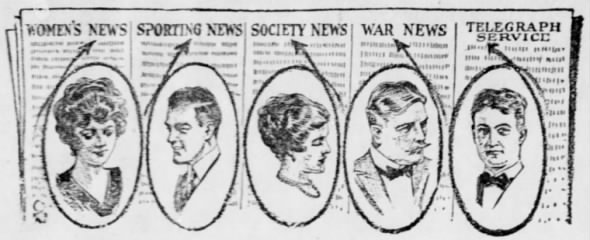 27 Jul 1918, Sat The Lawton News (Lawton, Oklahoma) Newspapers.com
27 Jul 1918, Sat The Lawton News (Lawton, Oklahoma) Newspapers.com
Strategy 1: Enter the name or keyword like it would’ve appeared in the newspaper.
Newspapers didn’t usually write about people using their full legal name. This means you may need to search for a few different variations of a person’s name to find them in the papers. Common variations we recommend searching for are:
- First name and last name
- First name, middle initial, and last name
- Nickname and last name
- First & middle initials and last name
- Title and last name
If you’re searching for a woman in an older newspaper, keep in mind that women were sometimes written about using their husband’s name or husband’s initials (e.g., Mrs. John Smith).
Learn more: Top Strategies for Searching for Your Ancestor by Name in the Newspaper
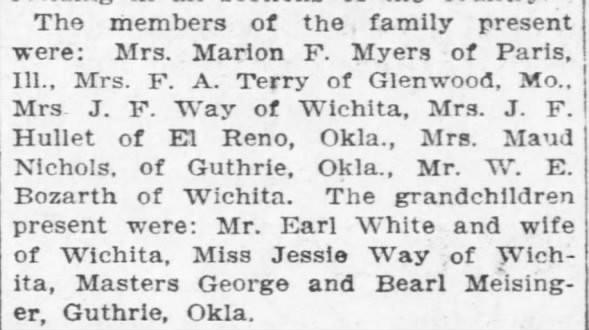 Examples of different ways names can be styled in newspapers 24 Jan 1909, Sun The Wichita Eagle (Wichita, Kansas) Newspapers.com
Examples of different ways names can be styled in newspapers 24 Jan 1909, Sun The Wichita Eagle (Wichita, Kansas) Newspapers.com
If you’re searching for a keyword rather than a name, consider synonyms and alternate spellings that may have been common in the time period or geographic region you’re searching within (e.g., try searching for “aviator” as well as “pilot” in the 1920s).
Strategy 2: Use quotation marks around names or multi-keyword phrases.
Using quotation marks around multi-word search terms will return results where those words appear next to each other on the newspaper page.
For example, if you search for “John Smith” (with quotation marks), you’ll get matches where John and Smith appear near each other on the newspaper page. Searching John Smith (without the quotation marks) will return matches where John and Smith appear anywhere on the same page.
Searching with quote marks usually reduces the number of irrelevant search results—which in many cases will make your search more effective. But if searching with quotes doesn’t return the matches you’re looking for, try a search without them to allow more flexibility in the results.
Strategy 3: Filter your search results by date and/or location.
Newspapers.com™ offers a variety of filters to help you narrow your search results to the most relevant matches. So if your search returns too many results to look through, reduce them to a more manageable number by adding filters—starting with date and/or location.
You can add a date and location when you first perform your search, or you can add them later on the search results page—either in the search bar at the top or by using the map and timeline. The date could be a range of years, or it could be more specific, like a particular day. Locations could be cities, counties, states/provinces, or countries.
For example, if you search our site for “Mary Smith,” you’ll get more than 1 million results, which is far too many to look through. But if you know she lived in North Dakota between 1910 and 1940, you can add filters for that location and date range and significantly reduce the number of matches unrelated to your Mary Smith.
Sometimes it’ll take more than one try to find the filters that work best for your search, so be sure to test different combinations of dates and locations. After all, people can be mentioned in newspapers in locations you’d never expect and from years long after their deaths!
Learn more: 7 Tips for Finding an Ancestor Beyond Their Hometown Newspaper
Strategy 4: Narrow your search to obituaries or marriage announcements.
If you’re doing family history research, another pair of search filters that you’ll likely want to use are our Obituaries and Marriages filters. Like their names indicate, these filters will narrow your search results to just obituaries or just marriage announcements—two types of newspaper content that can contain a wealth of family history information!
Learn more: Search the World’s Largest Archive of Historical Wedding Announcements
To apply these filters, first search for your relative’s name on Newspaper.com™. Then on the search results page, select “Result Type” and either “Obituaries” or “Marriages.” If there are too many obituaries or marriage announcements to look through, you can add additional filters, such as date and location.
Strategy 5: Use the search result thumbnails to preview all matches on a page.
When you perform a search on Newspapers.com™, we provide thumbnail previews of your matches on the search results page so you can tell at a glance if the match is relevant to you.
If there is more than one match on a particular newspaper page, save time by using the forward and back arrows on either side of the thumbnail to preview each of the matches without needing to open the newspaper page itself.
Strategy 6: Set a Search Alert for future searches.
We’re constantly working to add newspapers to our archives. In fact, we add millions of newspaper pages each month! But growing our archives inevitably takes time, and the paper with the match you’re looking for might not be on our site just yet.
This is where our Search Alert feature comes in handy. Search Alerts allow you to save your searches so you can repeat them more easily in the future. We’ll also email you to let you know when newspaper pages are added to our site that contain matches for searches you’ve set alerts for.
Set a Search Alert by selecting the +Alert Me button, located below the search bar on the search results page.
Start searching on Newspapers.com™ today! And follow us on Facebook, Twitter, Instagram, and TikTok for more content like this!

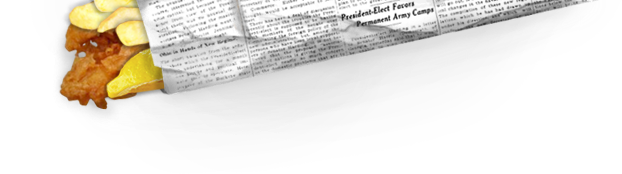
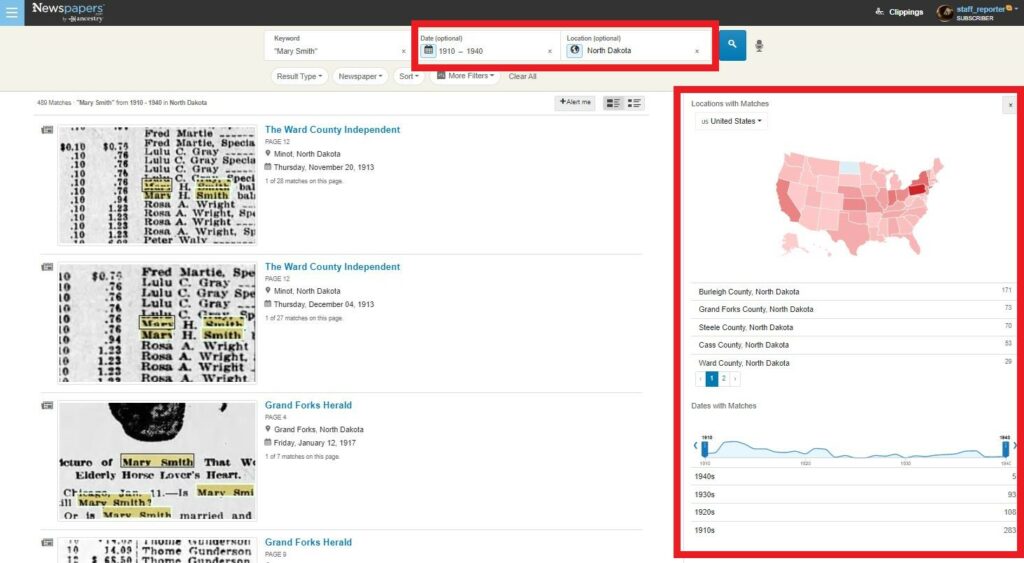
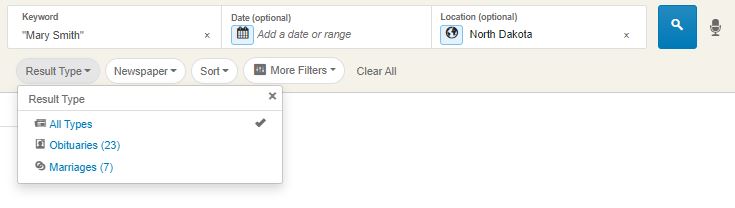
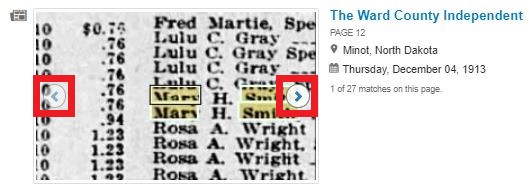
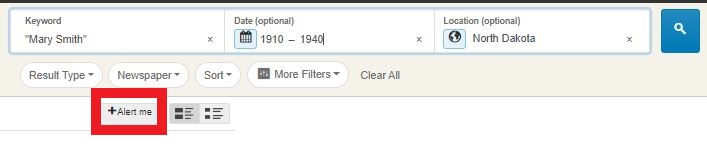
Boolean, RegEx, grouped, or other complex syntax search terms.
The lack of complex search syntax at Newspapers is quite frustrating and vexing.
Such operators like NOT OR NEAR AND.
The ability to group search terms inside brackets.
(Fishing NEAR-5 water) AND (Holder NEAR-5 boat) NOT pole
NEAR-5 would means results found within 5 words of eachother. Such exampled system would be of tremendous utility.
How come when you type the words ‘Police Chase’ you just get the words police and chase as separate instead of police chase to find articles about police chases?
Hi there. If you search “police chase” (with the words in quotation marks) on Newspapers.com, it will keep the two words together in your search results.
Thanks
I’m trying to print an obituary that is a long column. Is there a way to enlarge it? It’s unreadable in the column form. I tried using pdf and jpg, but it’s the same. Thank you.
Hi Diane. There are 2 strategies I’d recommend trying. (1) Download the obituary as a jpg and use a separate app or software to re-size the image to the size you prefer before printing it. Or (2) Print the obituary in multiple chunks (for example, print the first half of the column and then print the second half separately).