Have you already tried the search techniques we suggested in our post “6 Basic Strategies for Searching on Newspapers.com™”? Here are 5 more ways you can take your newspaper searches to the next level!
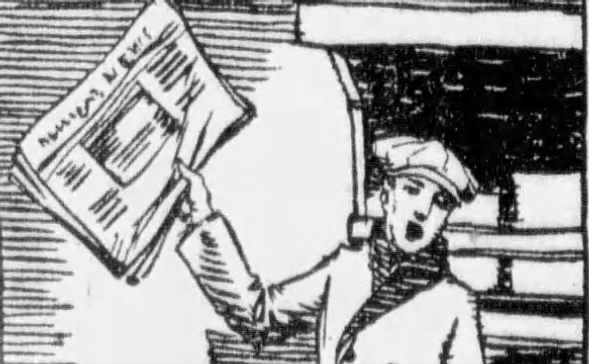 18 Jul 1928, Wed Evansville Courier and Press (Evansville, Indiana) Newspapers.com
18 Jul 1928, Wed Evansville Courier and Press (Evansville, Indiana) Newspapers.com
1. Include Boolean Operators and Wildcards in your search terms.
In our other search strategies post, we discussed why it can be helpful to add quotation marks to your search terms. Two more things you may find useful in your searches are Boolean Operators and Wildcards.
We have an entire blog post about how to use them if you’d like a more in-depth explanation, but here are the key things to know:
Wildcards (e.g., the question mark [?] and asterisk [*])
- Use a question mark to replace a single letter in a word. (For example, searching for Johans?n will return results for both Johanson and Johansen, as well as other variations.
- Use an asterisk to replace multiple letters in a word. (For instance, if you want to account for the possibility of a double S in the surname Johansen, searching for Johan*n will return results for Johansen and Johanssen, in addition to Johanson, Johansson, and other possible spellings.
Booleans (e.g., OR and NOT)
- Use OR between keywords to return matches that have either (or both) of your terms. For instance, if you are searching for news stories that mention President John F. Kennedy, the search “John F. Kennedy” OR “President Kennedy” will return matches where one or both terms appear on the page.
- Use NOT between search terms to help eliminate irrelevant results. If you’re researching someone named Hank Aaron (but not the famous baseball player), search for “Hank Aaron” NOT baseball. This will show matches where Hank Aaron appears on the page but baseball doesn’t.
2. Try sorting your matches chronologically.
By default, search results on Newspapers.com™ are sorted with “Best Match” first. But what if you’re researching an ancestor and want to see matches from their early life before matches from their later years? Sort your results chronologically by paper date! You can easily do this by selecting the “Sort” option on the search results page. From there, you can choose to see your matches with either the newest or oldest ones first.
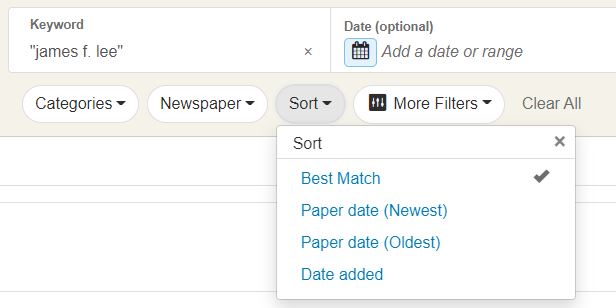
You can also choose to sort your results by “Date added,” which will show you results from our most recently added papers first. This is helpful if you’re doing a search you’ve tried in the past and want to see if any new matches have appeared since your last search. (Search Alerts are another great way to find out about new matches. Learn more here.)
3. Use search filters beyond date and location.
While date and location are likely the filters you’ll find yourself using most often (learn more about them here), Newspapers.com™ has other filters that are worth trying if you haven’t already. These are found under “More Filters” on the search results page.
One option under “More Filters” is the ability to view results from papers that were added to our site within a certain timeframe in the past (1 month, 3 months, 6 months, and 1 year). Like sorting your matches by “Date added” (discussed above), this filter is helpful if you want to see new matches for a search you’ve performed previously—but with the added benefit of being more specific about the timeframe. You could even combine the two!
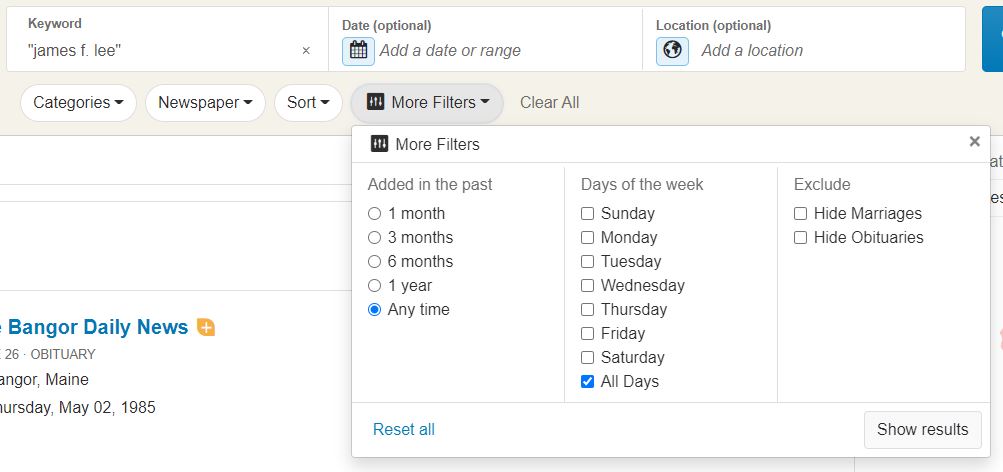
Also under “More Filters” is the option to filter your matches by day of the week. Here’s one scenario where that could come in handy. Perhaps you’re interested in finding an ancestor in the society pages of their local paper, and you know that the paper always published their society news on Sunday. If you choose “Sunday” as your search filter, you will only see matches from that day of the week!
READ MORE: Exploring the Society Pages in the Newspaper
4. Search from the Viewer paging controls.
If you’re viewing a newspaper page and find an item of interest, using the Viewer paging controls to start a search can help you find related stories quickly.
For instance, say you came across this eye-catching front page about the sinking of the Titanic from the April 16, 1912, issue of the Edmonton Journal:
 Sinking of the Titanic 16 Apr 1912, Tue Edmonton Journal (Edmonton, Alberta, Canada) Newspapers.com
Sinking of the Titanic 16 Apr 1912, Tue Edmonton Journal (Edmonton, Alberta, Canada) Newspapers.com
You might be curious what else the paper wrote about the disaster that day. While you could use the arrows at the bottom of the Viewer to look at each page individually, there’s a faster way!
The paging controls at the bottom of the Viewer include “breadcrumb” links for the newspaper title, date, and page. Selecting the link for the date (in this case, “16 April 1912, Tue”) will open a browse menu.
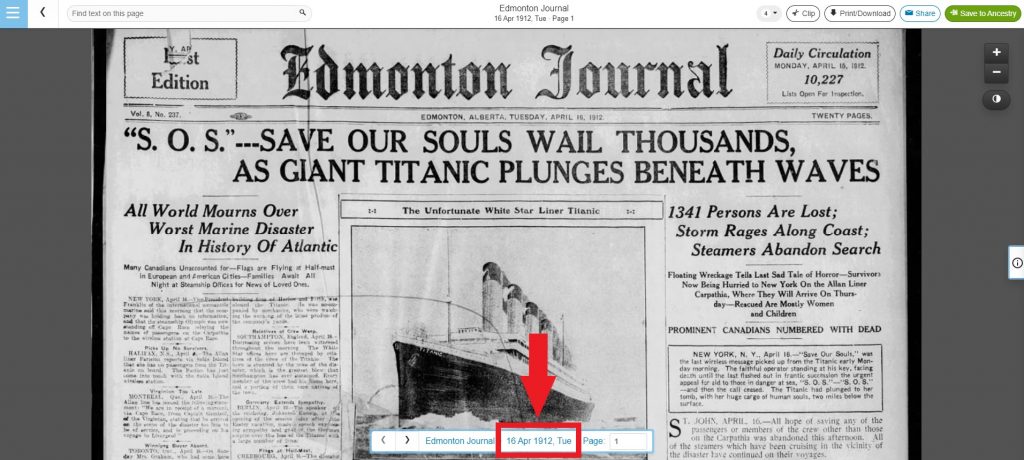
In the search bar at the top of this browse menu, enter your keyword (Titanic); then select the blue search button. Now you will see which matches for Titanic appeared the April 16 issue of the Edmonton Journal!
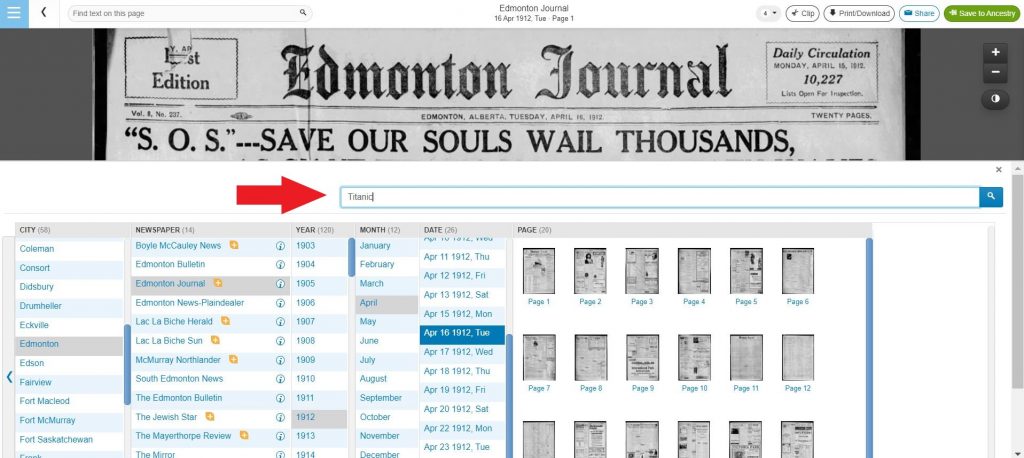
5. Search clippings.
If you’re interested in a topic and are curious what other Newspapers.com™ users have found on that same subject, try searching clippings. All public clippings can be searched and viewed from the “All clippings” tab of the Clippings page. (Note: This only applies to clippings whose privacy level is set to public. Private clippings will not appear on “All clippings.”)
Not only can you do a keyword search from “All clippings,” but you can also choose to filter public clippings by date, location, newspaper, and tag!
Start searching on Newspapers.com™ today! And follow us on Facebook, Twitter, Instagram, and TikTok for more content like this!

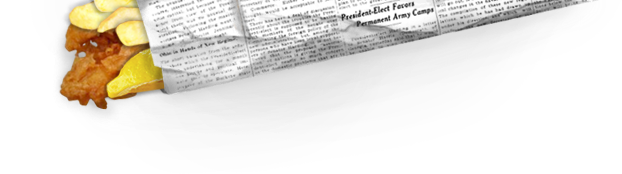
I want to search for a news paper article where President Bucanin, had owned a lot of property in New York City. Was sold in the 1940’s and they weren’t trying to locate hit Aires
Thank you any help will be appreciated about President Buchanan and property he owned in New York that was sold in the 1940’s . They were trying to located his heirs